Follow the steps below to deactivate a user...
1) Navigate to the Administration menu of the application and select the ‘Users’ tab
2) Find the person you’re looking for and click the edit icon ![]()
3) Select the 'Status' dropdown and select 'Deactivated'

4) Once you select 'Deactivated' you will be prompted to confirm this action and will need to select 'Disable' again to do so
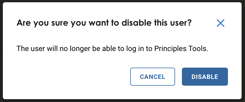
Once you have successfully deactivated a user, they will be unable to login to the Principles Tools. They will no longer be searchable across most areas of the application and will be removed as a group member of previously created groups.
Keep in mind that you will have the option to see and enable any previously deactivated users at any time by following the same steps above and selecting 'Active'.
