If your company is updating their domain, or you have received a new email address, you can follow the below instructions to update your account:
- First, please be sure that you are able to log into your account with your old email address. If you cannot log into your account, and have lost access to your old email address and are not able to receive the reset password emails, please reach out to support@principles.com, and we will be happy to assist you!
- Once logged in, navigate to the initial icon at the top right of the page and select ‘My ‘Profile’
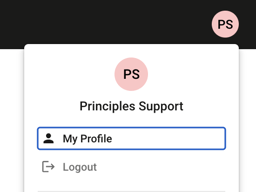
- Action the ‘Change Email’ prompt and enter the new email you would like to use
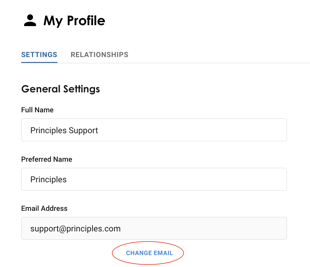
- You will be prompted to check your email for a code to verify your new address. Do not close this window out, as you need to enter the code sent to your email in the verification code field.
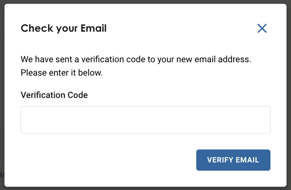
- Once you have entered the code correctly, you will have successfully updated your email address and will be able to login using that going forward!
