Follow these steps to create a new account for your team:
- Create a new PrinciplesUs account by navigating to
https://my.principles.com/app/auth/signup. Here you will be prompted to enter your email address, full name, and a password of your choice.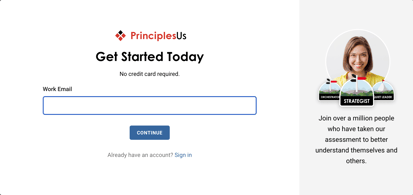
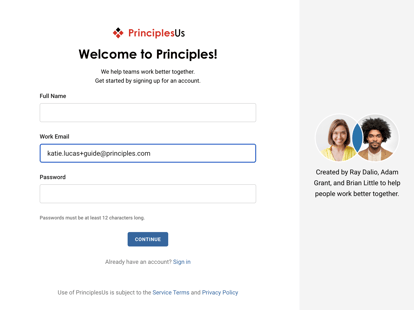
- Verify your email address. The verification email will come from support@principles.com. If you do not receive an email, check your spam folder or select ‘Resend email.’ It is also possible that your organization uses a third party spam filter, in which case, you should reach out to your IT administrator to ensure support@principles.com is whitelisted.
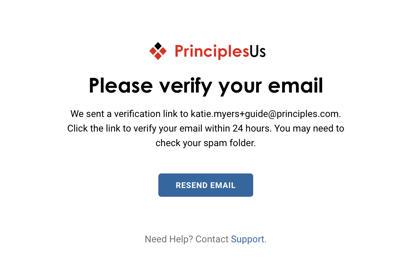
- Sign-in to your account. If you have forgotten your password, simply click ‘Forgot your password?’
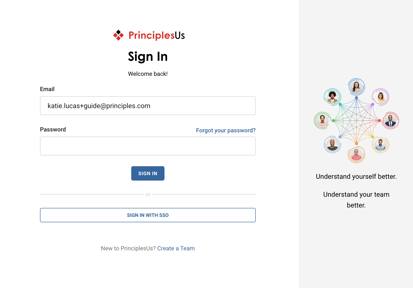
- Invite your teammates. If you’re not ready to add your teammates yet, you can always add them later by clicking ‘Invite My Team’ from the left-hand navigation bar once you’re in the application.
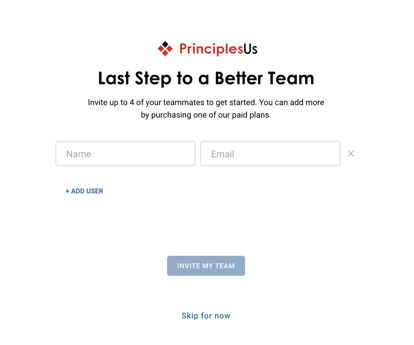
- Take the assessment! For more information about taking the PrinciplesUs assessment, see HERE.
